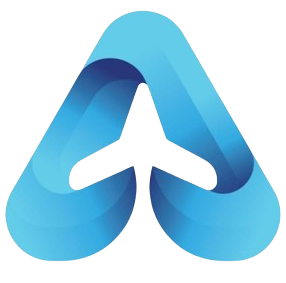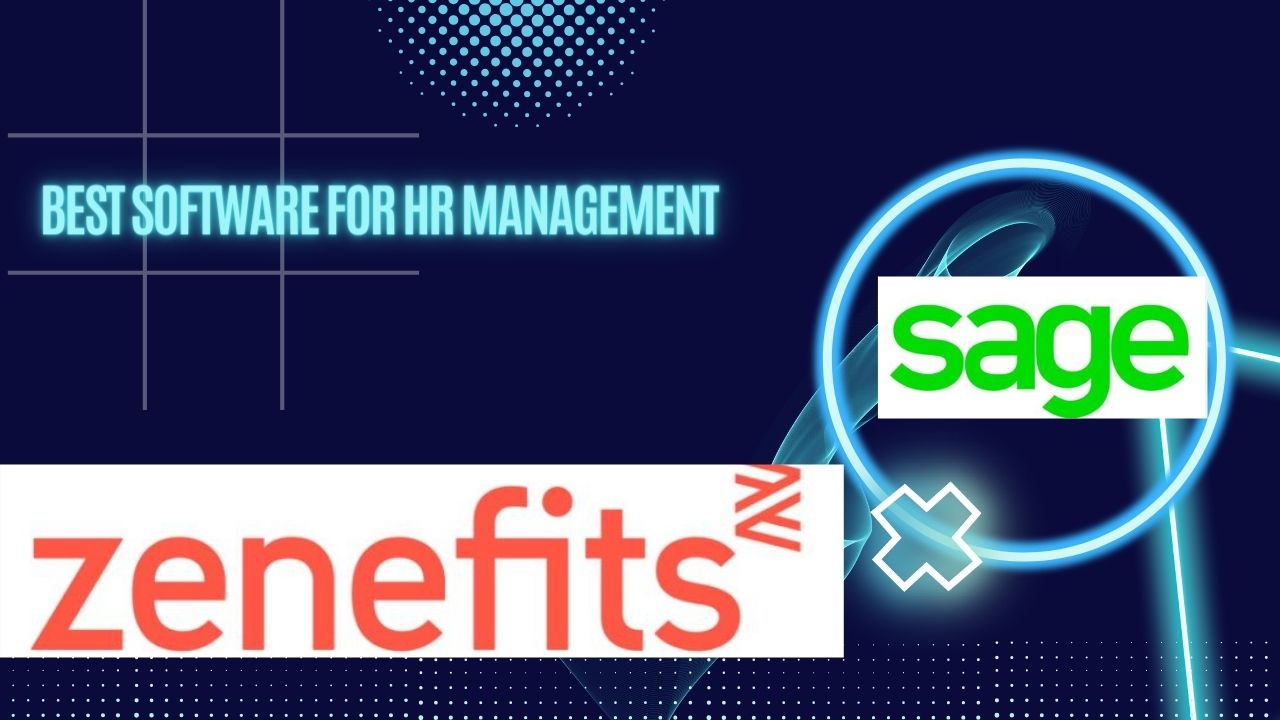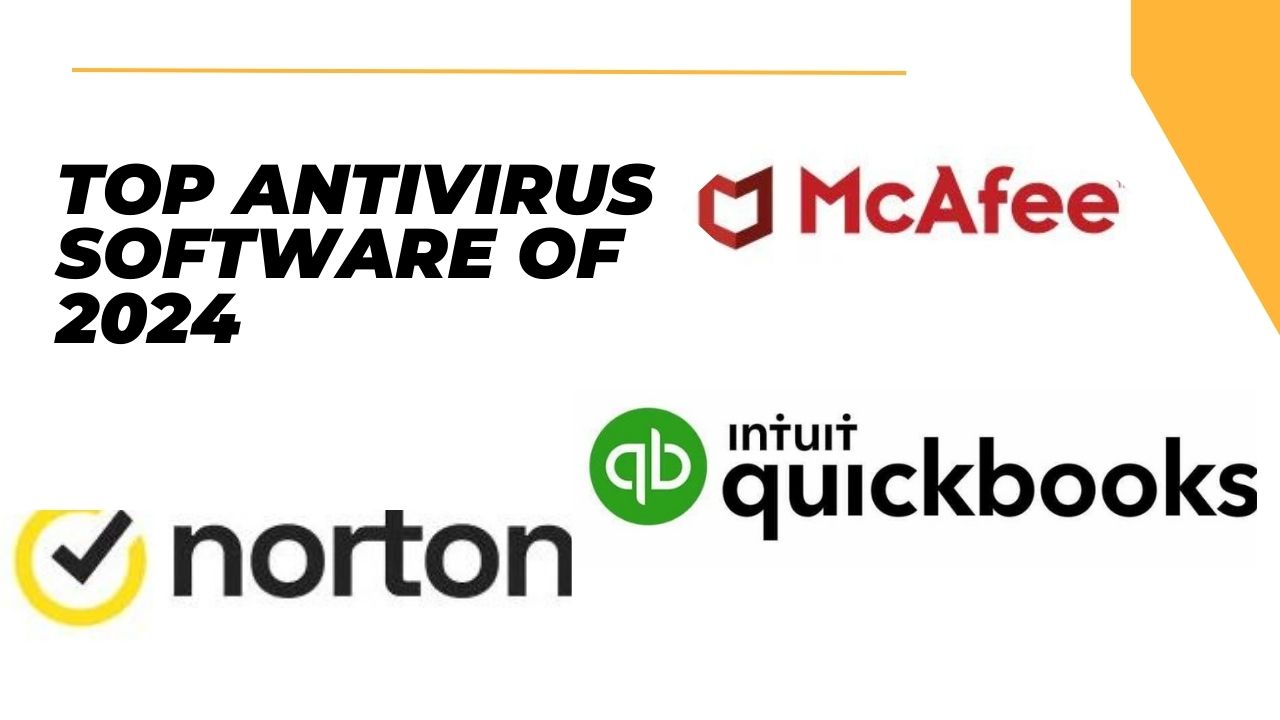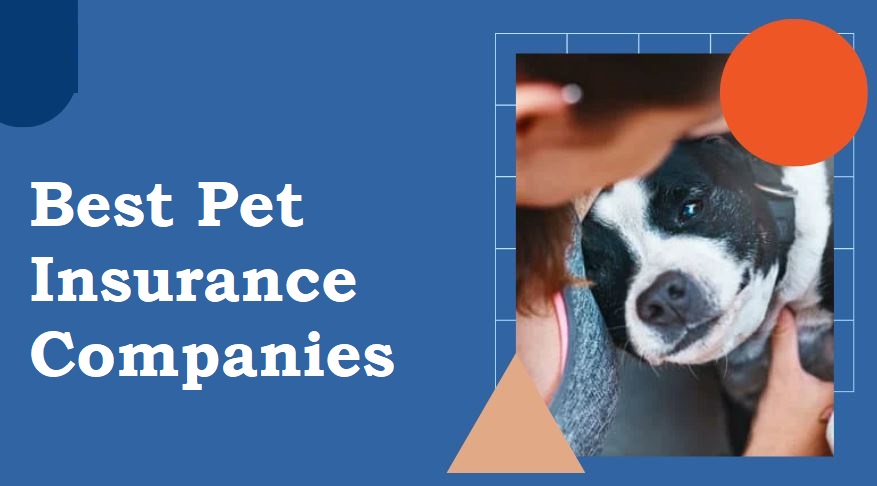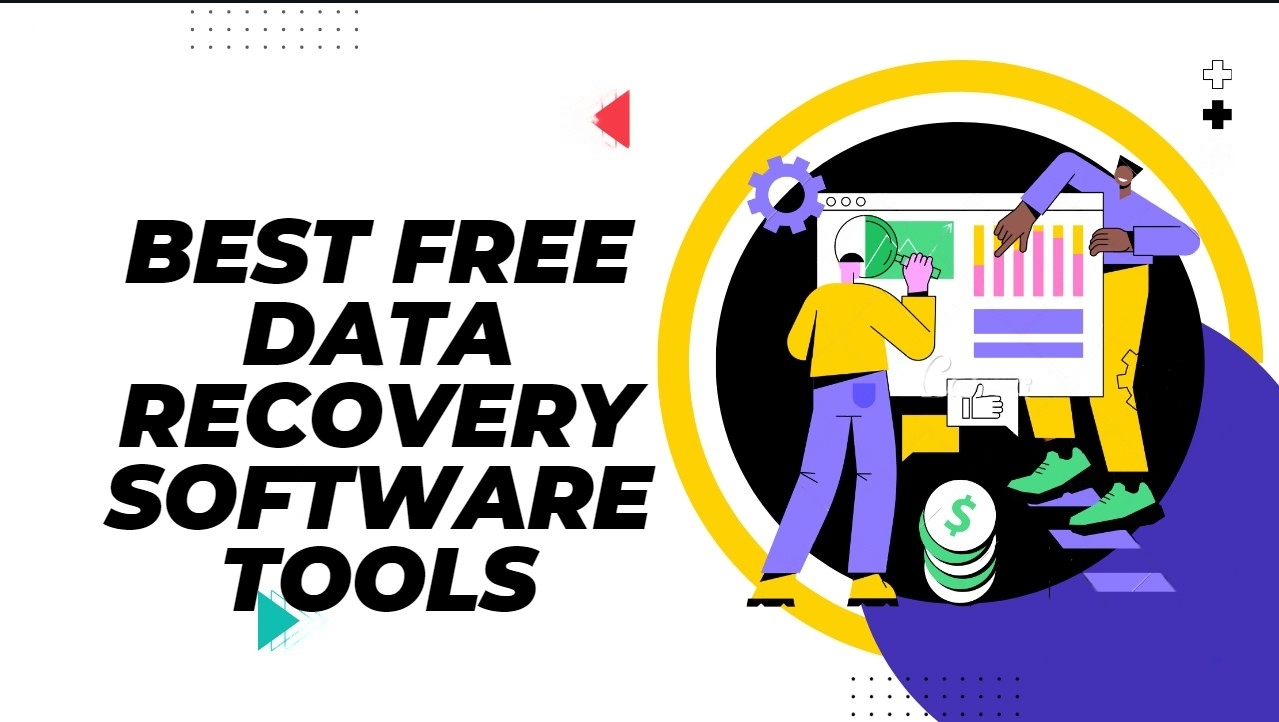The Best Video Editing Software for 2024

The Best Video Editing software in 2024 offers a range of options for professionals, beginners, and everyone in between. Adobe Premiere Pro is widely regarded as the best overall, known for its industry-standard tools and comprehensive features
For colour grading, DaVinci Resolve is a popular choice, while PowerDirector is recommended as the best mid-level option
For Mac users, Final Cut Pro is highly regarded, and for Windows, Pinnacle Studio is a great starting point for beginners

Other notable mentions include Adobe Premiere Elements for beginners, Adobe Premiere Rush for mobile editing, and Wondershare Filmora for easy-to-use video effects and fixes
The best video editing software ultimately depends on factors such as technical ability, budget, and specific project requirements
Adobe Premiere Pro
Adobe Premiere Pro reigns supreme in the video editing realm, boasting a feature-packed arsenal for both creative novices and seasoned professionals. But before diving in, it’s crucial to weigh the pros, cons, and price tag to see if it aligns with your needs and budget.

- Unmatched Power and Flexibility: Edit virtually any video format, from 8K to VR, with unparalleled precision and control. Embrace non-linear editing, where clips can be arranged and rearranged seamlessly, fostering boundless creativity.
- Seamless Integration: Premiere Pro seamlessly integrates with other Adobe Creative Cloud apps like After Effects and Photoshop, streamlining your workflow and enabling advanced effects and graphics integration.
- AI-Powered Efficiency: Save time and effort with smart AI tools like Auto Reframe and Speech Enhancement (beta), allowing you to focus on the bigger picture.
- Industry Standard: Master the tools used by Hollywood professionals, opening doors to potential career opportunities.
- Steep Learning Curve: The vast array of features can be overwhelming for beginners, demanding a significant time investment to learn effectively.
- Subscription Model: Unlike one-time purchases, Premiere Pro requires a monthly or annual subscription, adding to the long-term cost.
- Resource-Intensive: Running smoothly requires a powerful computer, potentially necessitating hardware upgrades.
Apple’s Final Cut Pro
Apple’s Final Cut Pro (FCP) has long been a favourite among video editors, particularly those working on Apple computers. Boasting a sleek interface and powerful tools, it promises efficient and professional-grade editing. But before you hit purchase, let’s examine the pros, cons, and price to see if it cuts for you.
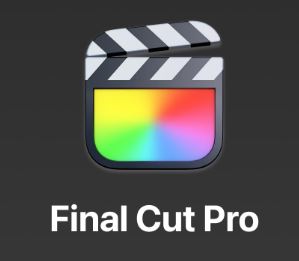
- Magnetic Timeline: This innovative editing system automatically snaps clips together, streamlining the editing process and reducing tedious adjustments.
- Performance on Apple Silicon: Optimized for Apple’s M1 chips, FCP delivers blazing-fast performance, handling complex projects and high-resolution footage with ease.
- Advanced Features: From colour grading and sound mixing to multicam editing and 360° VR support, FCP offers a comprehensive toolset for demanding projects.
- Integration with Apple Ecosystem: Seamless integration with other Apple apps like Motion and Compressor creates a smooth workflow within the Apple environment.
- Limited Platform Support: FCP is only available on macOS, excluding Windows and other operating systems.
- One-Time Purchase: While appealing initially, the one-time fee doesn’t include future updates, requiring repurchases for newer versions.
- Learning Curve: While intuitive, FCP’s vast feature set can be intimidating for beginners, demanding time and dedication to master.
- Limited Third-Party Plugin Support: Compared to Premiere Pro, FCP has fewer third-party plugins available, potentially restricting access to specific functionalities.
Price:
One-time purchase: US$299.99 (no subscription fees)
Clipchamp
Clipchamp carves a space in the video editing realm with its browser-based, user-friendly approach. Whether you’re a social media whiz or a marketing maven, Clipchamp promises hassle-free video creation without hefty software downloads. But before you hit ‘record,’ let’s explore the pros, cons, and pricing to see if it makes the right clip for your needs.
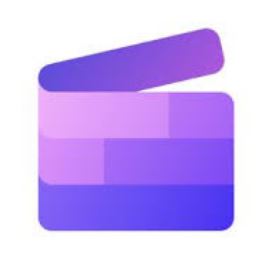
- Effortlessly Accessible: No downloads or installations required, simply access Clipchamp through your web browser and start editing.
- User-Friendly Interface: Designed for ease of use, even beginners can navigate the intuitive interface and create polished videos quickly.
- Stock Assets Galore: Access a vast library of royalty-free stock footage, images, and audio tracks to enhance your projects.
- Cross-Platform Compatibility: Works seamlessly on any device with a web browser, offering flexibility regardless of your operating system.
- Limited Features: Compared to professional editing software, Clipchamp’s feature set is more basic, potentially limiting creative control for complex projects.
- Free Version Restrictions: The free plan comes with limitations on export resolution, video length, and watermarking, requiring upgrades for more demanding projects.
- Potential Performance Issues: Browser-based editing can be susceptible to lag or glitches, especially with complex projects or slower internet connections.
- Limited Offline Functionality: Primarily an online tool, Clipchamp requires an internet connection for most editing tasks.
Price:
- Free: Limited exports, 480p resolution, watermarked videos
- Basic: US$9/month (720p exports, no watermark)
- Business: US$19/month (1080p exports, additional features)
- Enterprise: Custom pricing for large teams
Adobe Premiere Rush (Windows, Mac, iPhone, iPad, Android)
Adobe Premiere Rush aims to bridge the gap between mobile-first simplicity and desktop-powered editing. Whether you’re a social media maestro or a budding vlogger, Rush promises streamlined video creation on your preferred device. But before you hit ‘record,’ let’s explore the pros, cons, and pricing to see if it rushes you in the right direction
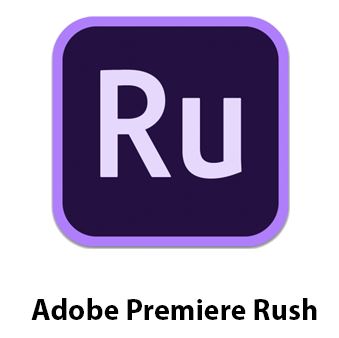
- Cross-Platform Compatibility: Edit seamlessly on your phone, tablet, or computer, ensuring flexibility and project accessibility.
- Intuitive Interface: Streamlined interface makes video editing approachable, even for beginners, fostering quick and creative expression.
- Automatic Syncing: Projects automatically sync across devices, allowing you to start on your phone and finish on your computer, or vice versa.
- Motion Graphics Templates: Access a library of stylish pre-made animations and titles, adding polish to your videos with minimal effort.
- Limited Feature Set: Compared to its desktop sibling, Premiere Pro, Rush offers a more basic toolset, potentially restricting advanced editing capabilities.
- Subscription Model: Requires a monthly or annual subscription, adding to the long-term cost compared to one-time purchase software.
- Free Version Limitations: The free plan restricts export resolution, storage, and features, requiring upgrades for more demanding projects.
- Potential Performance Issues: Mobile editing, especially on older devices, can be susceptible to lag or limitations depending on project complexity.
Price:
- Free: Limited exports, 720p resolution, 2GB storage
- Single App: US$9.99/month (100GB storage, unlimited exports)
- Creative Cloud All Apps: US$59.99/month (includes 20+ Adobe apps, 1TB storage)
Luxea Pro (Windows)
Luxea Pro aims to shine brightly in the Windows video editing landscape, promising professional-grade features wrapped in an affordable price tag. But before you polish your expectations, let’s delve into the pros, cons, and costs to see if Luxea truly sparkles for your video editing needs.

- Windows-Native: Designed specifically for Windows, offering seamless integration and potential performance advantages over emulated software.
- Affordable Pricing: Compared to industry giants, Luxea boasts a lower subscription fee, making it an attractive option for budget-conscious creators.
- Feature-Rich: Boasts a wide range of features including multi-track editing, color correction, motion tracking, and support for various codecs and resolutions.
- Hardware Acceleration: Leverages your graphics card for faster rendering and smoother performance, especially on modern systems.
- Less Established: Compared to industry leaders, Luxea has a smaller user base and less community support, potentially impacting accessibility to resources and tutorials.
- Developing Feature Set: While comprehensive, some advanced features might still be under development or lack the polish found in established software.
- Limited Third-Party Plugins: Compared to open platforms, Luxea’s plugin ecosystem might be more restricted, potentially limiting access to specific functionalities.
- Less Intuitive Interface: The interface might require some familiarization for users accustomed to industry-standard editing software.
Price:
- Free Version: Basic editing features, limited exports
- Standard: US$9.99/month (full feature set, 1080p exports)
- Pro: US$19.99/month (full feature set, 4K exports, advanced features)
Wondershare Filmora has carved a niche in the video editing arena with its user-friendly interface and budget-conscious pricing. Whether you’re a social media whiz or a YouTube aspirant, Filmora promises to empower your video creation journey. But before you hit ‘record,’ let’s explore the pros, cons, and pricing to see if it cuts the right reel for your project.
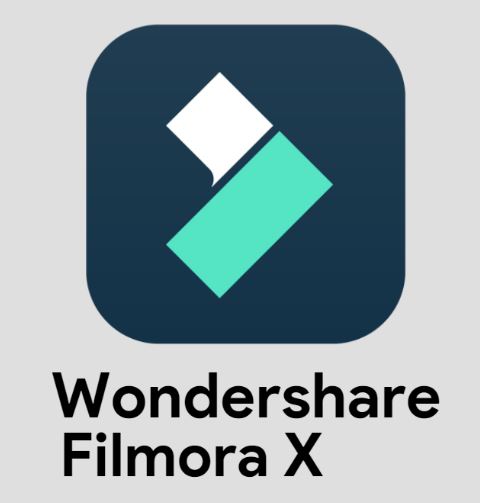
- Intuitive Interface: Designed with ease of use in mind, even beginners can quickly navigate Filmora’s interface and start creating videos.
- Wide Range of Features: Offers a good balance of basic and advanced editing tools, including multi-track editing, color correction, transitions, and effects.
- Cross-Platform Compatibility: Edit seamlessly on your Windows, Mac, Linux, or mobile device, ensuring flexibility and project accessibility.
- Free Version Available: A free version with basic editing features allows you to try before you buy, perfect for exploring its capabilities.
- Limited Features Compared to Industry Leaders: While powerful for beginners and hobbyists, Filmora’s feature set might not match the advanced capabilities of professional editing software.
- Watermark in Free Version: The free version embeds a watermark on exported videos, potentially hindering professional presentations.
- Performance Issues on Complex Projects: Editing resource-intensive footage or using numerous effects might strain system resources, causing lag or glitches.
- Customer Support Concerns: Some users report occasional challenges with customer support, potentially impacting troubleshooting assistance.
Price:
- Free: Limited features, watermarked exports
- Individual: US$59.99/year (full feature set, no watermark)
- Business: US$149.99/year (additional features, team collaboration)
iMovie (Mac, iPhone, iPad)
iMovie, pre-installed on every Mac, sits like a welcoming gateway to the world of video editing. Whether you’re a student crafting a school project, a social media enthusiast, or a casual storyteller, iMovie promises accessible and intuitive tools to bring your visual ideas to life. But before you jump in, let’s explore the pros, cons, and price to see if it’s the right director for your filmmaking aspirations.
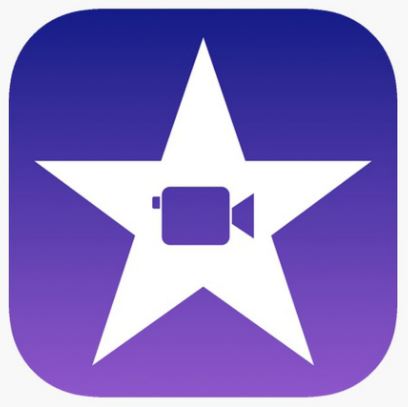
- Free and Pre-Installed: No additional costs or downloads, making it readily available for every Mac user.
- User-Friendly Interface: Streamlined design with clear labelling and drag-and-drop functionality, perfect for beginners or those new to editing.
- Solid Basic Features: Offers essential editing tools like trimming, transitions, titles, and audio editing, covering the needs of simple video projects.
- Seamless Apple Integration: Integrates smoothly with other Apple apps like Photos and Music, simplifying media import and soundtrack creation.
- Mobile App Compatibility: Create projects on your Mac and seamlessly finish them on your iPhone or iPad, offering flexibility and on-the-go editing possibilities.
- Limited Feature Set: Compared to professional editing software, iMovie lacks advanced features like multicam editing, color grading, and complex visual effects.
- Performance Limitations: Handling high-resolution footage or complex projects might strain resources, leading to slower performance or rendering times.
- No Third-Party Plugin Support: Unlike open platforms, iMovie doesn’t support third-party plugins, restricting access to specialized functionalities.
- Limited Export Options: Export capabilities are geared towards web and mobile formats, potentially lacking in options for professional distribution.
Price:
- Free: Included with every Mac
FAQs About Video Editing Software
This depends on your needs, experience level, and budget. For beginners, free or user-friendly options like iMovie, Wondershare Filmora, or Clipchamp are good starting points. More advanced users might prefer Adobe Premiere Pro, Final Cut Pro, or DaVinci Resolve.
This depends on your project type. Generally, important features include trimming and arranging clips, adding transitions and effects, colour grading, audio editing, text and title tools, and export options.
Yes, editing high-resolution footage or using complex features requires a powerful computer with a good graphics card and sufficient RAM. Check the software’s system requirements before purchasing.
Common video editing formats include MP4, MOV, AVI, and WMV. Each has its own advantages and disadvantages depending on your needs.
Codecs compress video data, affecting file size and quality. Different codecs offer different trade-offs between quality and size.